There’s More to Photoshop’s Crop Tool Than You Realize (VIDEO)
Cropping images to refine composition is a no brainer, right? Well not exactly, because Photoshop’s easy-to-used Crop tool provides more creative capabilities than you likely realize. You probably use this tool almost every time you process an image, so it’s important to understand everything it can do.
The tutorial below will quickly bring you up to speed by explaining several ways to crop images like a pro. There’s nothing complicated about this simple primer that reveals a few tricks for photographers of all skill levels. By the time you’re done watching, the task of cropping will be easier and more productive than ever before.
Instructor Robin Whalley is an accomplished British landscape photographer and the author of over 20 popular books on photography and post processing with Lightroom and Photoshop. His goal for today’s seven-minute episode is “to explore the many lesser-known features and shortcuts you can use with Photoshop’s Crop tool.”
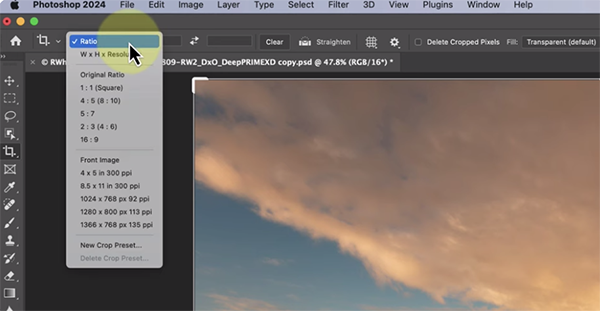
After selecting the crop tool on the left side of the interface various options will appear in the content-sensitive toolbar at the top of the screen. The first important choice to make is to decide whether you want to crop an image to a specific aspect ratio or to a particular size. As you’ll see, making this determination is as easy as selecting your preference from a dropdown menu.
Once you do that a grid overlay appears on the image to confirm the cropped area in use. You can employ this crop by checking a tick mark at the top of the panel. Then you can quick confirm image size by clicking on the Image tab that includes another dropdown menu with more helpful options, one of which is clearly labeled Image Size. Photoshop lets you specify whether you view width and height information in pixels or inches.
You can also choose the resolution you desire after the crop is applied. It easy to modify any of the aforementioned options by selecting the Undo option that resides under the Edit tab and then revising the preliminary choices you made.
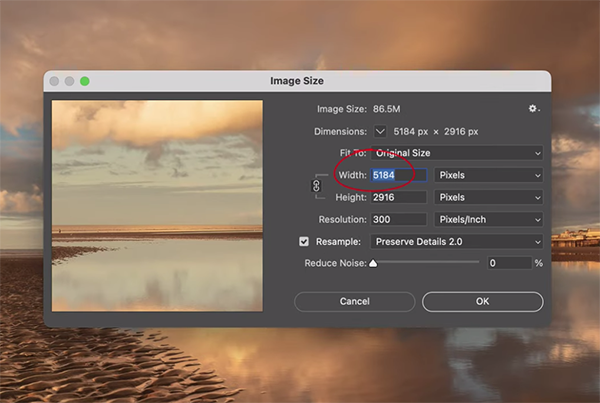
At this point Whalley has just covered the basics with which you’re likely familiar, but as the video proceeds he demonstrates all the additional tricks you can employ to crop photos with maximum precision. So pay close attention and then give Photoshop’s Crop tool the full respect it deserves.
Whalley’s instructional YouTube channel is full of helpful lessons on shooting and editing techniques, so be sure to pay a visit and see what he has to offer.
And be sure to watch the powerful tutorial we posted recently from another image-editing expert who explains how to employ masks during the editing process for photos with perfect color and exposure.





