This Hidden Photo Masking Tool is a Gamechanger (VIDEO)
There are a number of masking tools for enhancing images in Lightroom and Photoshop, and some are more complicated than others while delivering similar results. The video below demonstrates a unique hidden trick for getting the job done to perfection.
In fact, instructor Brendan Williams insists that this transformational Photoshop masking tool “will change how you edit photos forever more.” And he walks you through the step-by-step process in less than 12 minutes, using two examples to illustrate the simple technique.
The benefit of this oft-ignored tool is that it enables you to create a “depth map” of an image for more refined adjustments. Williams reveals how this unique technique utilizes a neural filter, rather that selections or brush adjustments, with two simple check boxes.
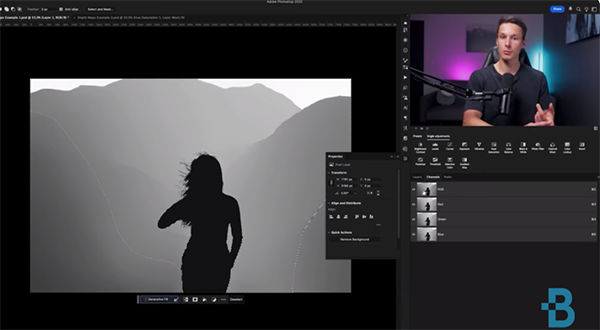
Williams explains the tool like this: “The neural filter automatically scans the depth of an image and turns it into contrast that we can output into a new layer. We can then use channels to turn this information into a reusable selection that blends the adjustment seamlessly throughout the entire image for way more control over effects based upon distance from the camera.”
The process begins by clicking the Filter tab atop the workspace and choosing the Neural Filters option from a dropdown menu that appears. Then you want to enable Depth Blur from the list off available filters. There are only two settings that are important; namely, Focus Subject and the Output Depth Map.
Once both boxes are checked Photoshop presents a large preview that’s essentially a layer mask that will have different intensities based upon the depth of an image. Then we can select the contrast of the image by using our channels panel.”

There are a few more aspects to this process, and Williams explains everything you need to know. He makes this depth-map technique simple and fast by providing helpful keyboard shortcuts.
Be sure to add this hidden tool to your everyday workflow, and then visit Williams’ instructional YouTube channel for more tips and tricks with Lightroom and Photoshop.
And don’t miss the tutorial we featured earlier with another post-processing expert who demonstrates the difference between Flow and Density settings when using brushes to edit your photographs.




