Timesaver: Bulk Resizing Photos in Adobe Camera Raw (VIDEO)
Most photographer prefer to complete the image-editing process with speed and efficiency so they can get back out in the field with camera in hand doing what they love most. This quick tutorial from the Better Pics YouTube channel will help streamline your processing workflow by explaining how to bulk resize images in Adobe Camera Raw (ACR).
There are several ways to accomplish this task across apps in the Adobe suite, and our instructor Damien demonstrates the effective method he prefers. He’s a notable Australian pro and walks you through the entire process in less than four minutes.
Damien pulls up a series of photos he captured recently in Sydney, and you’ll notice that there’s a combination of horizontal and vertical images—with a few panoramic shots in the mix as well. To complicate matters further, some of these shots have non-standard aspect ratios with different pixel dimensions.
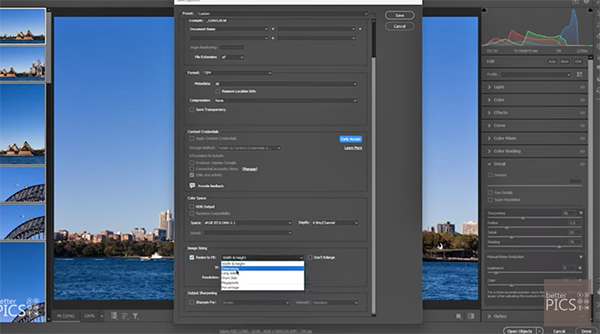
The promise is this: “We’ll look at the options we have in Adobe Camera Raw to resize these images to the specific sizes we desire.” The first step is opening and selecting all of the photos in the sequence, and this case there’s a total 33. Next you’ll want to save the multiple shots in the manner Damien suggests.
The trick is selecting the Resize to Fit option that enables you to specify the pixel dimensions you want for both width and height, and there’s a drop down menu with a choice of different criteria. Damien chooses the Long Side option and inputs a value of 4,000 pixels He also sets the file format to Jpeg, keeps Quality to at Maximum, and indicates the folder in which the images should be saved.
Now that everything is properly configured, Damien devotes the remainder of the lesson to explaining the bulk-resizing task at hand. His demonstration is so straightforward that we’ll forego or usual summary and let you watch Damien work his timesaving magic.
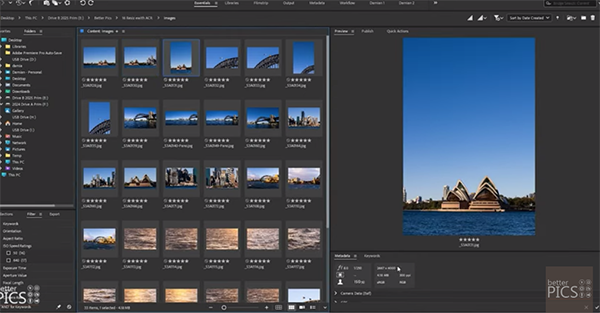
The Better Picks YouTube channel contains many more how-to videos like this one, so be sure to pay a visit when you have time to explore.
We recently brought you a revealing tutorial from another post-processing expert who provides a bunch of interesting tricks for flipping and rotating photographs in Photoshop, including the benefits of employing individual layers. So be sure to watch that one too.




