Want Better Generative Fill? Use These Quick & Easy Tricks (VIDEO)
Now that all the pre-release excitement has subsided and Generative Fill is an official component of Photoshop 2024, we’d thought it was time for some quick and easy tips for making the most of this game changing technology. And that’s what you’ll find in the 10-minute tutorial below from the popular Photoshop Café YouTube channel.
Rather than taking a deep dive into everything Generative File can do, instructor Colin Smith demonstrates 16 super-fast tricks you can use for a variety of purposes. Some of these tricks come directly from Adobe, while Smith gets credit for others. Get a pen and paper ready before clicking the “Play” button, because these tips fly by in a hurry and you’ll want to jot down a few notes.
Smith covers a variety of topics from replacing a background, using Generative Expand, and regenerating additional variations. You’ll also learn how to move a Generative Fill layer with or without keeping the same object, how to reduce file size and remove content, and much more.

The lesson begins with a tip for customizing the Task Bar to keep it at your fingertips. All you have to do is go to the three-dot menu and pin the task bar to whatever position you prefer. Then that’s where it remains, even after a restart. Smith’s second trick solves a problem that some photographers encounter, when Generative Fill affects more than you want. The one explains how to precisely select only what you desire so that Photoshop cleanly modifies the selected area while leaving everything else untouched.
Smith also explains why the shape of a selection is crucial for optimum results, and he has a few tips for doing that with precision. He says, “the shape means everything,” and provides a few examples that reinforce this claim. What if you want to add feathering or opacity to help generated content blend nicely into your scene? You’ll learn how to do that too.
You’ll see how easy it is to “generate again” when Photoshop didn’t provide what you were looking for the first time around. This tip enables you to return to layers you generated previously, without changing the prompt, to quickly receive three more variations. Another related trick is perfect for managing high-res images and enables you to trim file sizes by deleting unused variations.
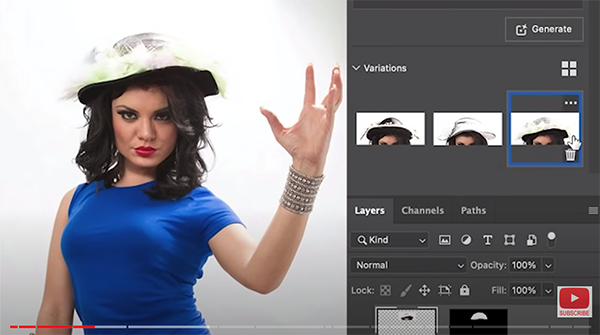
If you look at the description beneath the video you’ll notice a list of the video’s “chapters” with time stamps. You can use these to jump to a specific trick if you’re looking for a particular technique. There’s much more to see on Smith’s YouTube channel for all things Adobe, so be sure to pay a visit when you have time.
And don’t miss the earlier tutorial we posted from another image-editing impresario, with an amazing Photoshop hack for making local adjustments to photos without using masks.




