10 INCREDIBLE Photoshop Features That You’ve Never Tried (VIDEO)
Photoshop is such a robust package that it’s almost impossible to understand everything it can do. Most photographers understand the basics, and others take things further, but there’s still a lot going on under the hood that’s unfamiliar to us all.
The quick tutorial below from the Photoshop Training Channel reveals 10 lesser-known “genius” features that will forever change how you use Photoshop. You’ll learn helpful tricks for using the Fade command, tracking actions with the History Log, reconstructing with Liquify, and much more. The lesson covers a lot of ground in less than nine minutes, so we suggesting taking a few notes.
Instructor Jesus Ramirez has over two million subscribers to his channel that provides simple, concise videos on photo manipulation, compositing, retouching, and other techniques. He kicks off today’s eye-opening episode with this claim: “Whether you’re a seasoned pro or just starting out, these Photoshop features will supercharge your editing skills and enhance your creative potential.”
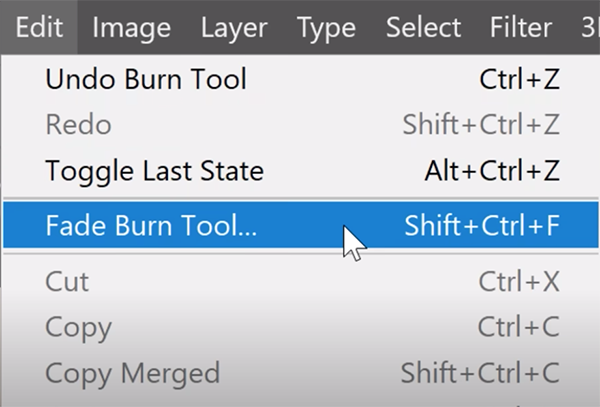
Pretty much everyone understands how to use the Eyedropper tool to select colors within a photo. But did you know that by minimizing the Photoshop frame you can select colors from any other app or website? Yep, this is pretty cool and can be very useful, and you’ll see how it’s done with a few simple clicks.
Photoshop’s Fade command also includes a few tricks. As Ramirez explains, immediately after using most tools to apply filters and adjustments you can fade the changes you applied by going into Edit and selecting the Fade Burn Tool option from the dropdown menu (or by pressing Ctl. Shift F). Then you can reduce opacity and change the Blending mode of the last adjustment you made.
Ramirez provides examples of how helpful this trick can be. But keep in mind that the Fade command is only available immediately after you apply your changes. As he says, “if you do anything else in between, including saving the image, you won’t be able to use it.”
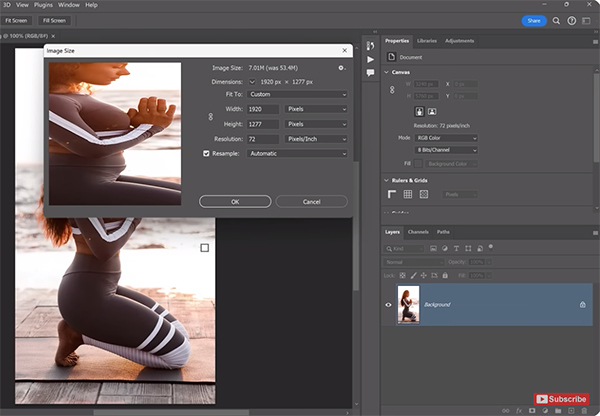
The foregoing is just a brief taste of what you’ll learn in this episode, and there’s eight more unknown features that may turn you into a genius. After watching the video take a look at Ramirez’ instructional YouTube channel that offers a variety of editing tips and tricks that will make you even smarter.
We also suggest watching a tutorial we posted recently from another image-editing expert, with six keyboard shortcuts for a faster, more efficient masking workflow in Lightroom.




