10 Ways to Use AI for Images that Don’t Look Fake (VIDEO)
There’s a pretty big divide among photographers about the use of Photoshop’s innovative artificial intelligence (AI) tools when editing images. Some shooters are excited by the new technology, while other consider it “cheating” and question whether the resulting images can rightly be considered “photographs.”
Still other avoids AI simply because they feel images created with these tools just don’t look realistic. Regardless of where you stand on this ongoing debate, there are AI techniques that simplify the editing process and create photos that don’t look fake. Of course whether or not these image are, in fact, fake is a discussion for another day.
In today’s tutorial from our friends at the Mango Street YouTube channel, a great source of photo tutorials that “don’t waste your time,” you’ll learn 10 “mind-blowing” AI editing tricks to create “photos that actually look good.” These tips are easy enough for photographers of all skill levels and they take barely eight minutes to explain.
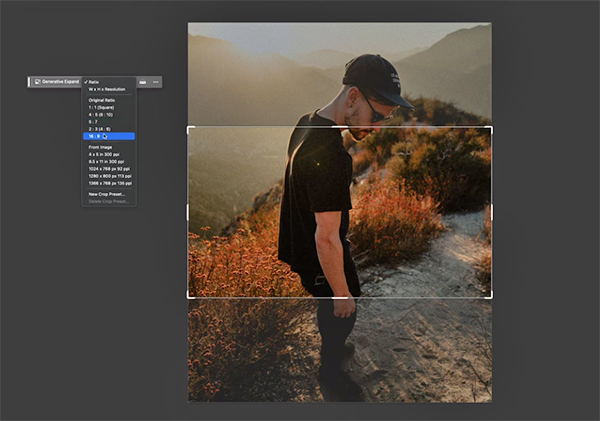
It’s possible to use AI tools in a way that merely speeds up common editing tasks that many of us accomplish manually—without too much of what naysayers refer to as visual trickery. Instructor Daniel Inskeep, founder of the channel, kicks off the eight-minute episode with a fast and effective method for changing the aspect ratio of photos. This trick utilizes what Photoshop refers to as Generative Expand.
Inskeep’s photo has a classic 4×5 “made-for-Instagram” crop. He then selects Photoshop’s Crop tool to bring up Generative Expand in the new contextual task bar. By simply choosing the 16X9 option from the dropdown menu that appears, the image is instantly stretched—with more headroom and footroom.
One task many of accomplish manually is removing distracting objects from the background of a scene. Inskeep demonstrates how AI accelerates this process with a studio portrait that has a light stand and a pipe intersecting with his subject’s head. Using Generative Fill, he types in “cloth backdrop” and the problem is immediately solved.
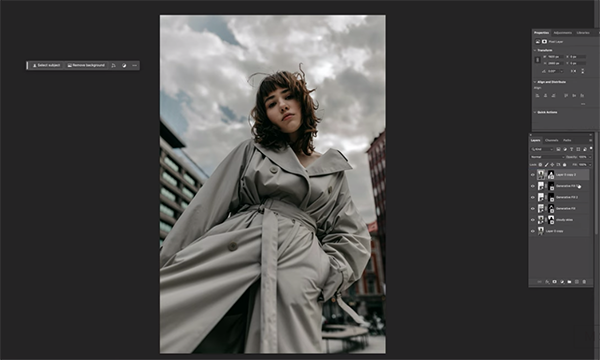
These are just two of the cool tricks you’ll learn while watching the video. Others include a quick way to remove people from an image, a precise method for colorizing photos, several helpful image restoration techniques, a foolproof technique for removing face shine from portraits, and much more.
The Mango Street YouTube channel is full of tips and tricks like these, so be sure to pay a visit to see what’s available.
We also recommend checking out another tutorial we posted recently, explaining how to create dramatic and unique landscape photos with an uncommon approach in Photoshop.




