Cleaning expert warns people to avoid this popular skirting board cleaning hack – it could be posing a fire risk
Viral doesn’t always mean effective
Yesterday we featured a beginners guide to wildlife photography, with basic tips on gear, camera settings, composition, and other shooting techniques. We’re following that up today with a demonstration by one of our favorite pros, explaining the way he edits wildlife images in Lightroom.
Keep in mind that the techniques you’ll learn work equally well for images shot on safari as they do for photos captured at a wildlife park or a zoo, which is where today’s demonstration image was made. You can download the sample Raw file using a link beneath the video, and follow along as the straightforward steps are explained.
Instructor Christian Mohrle steps out of his comfort zone in this episode, because he’s known for being one of the best landscape photographers in Germany. You’ll almost never find him at a zoo because he says, “I want to make clear that I’m against these kind of attraction.” For many of us, however, a visit to the local zoo is the only opportunity available for viewing and photographing exotic animals.

Mohrle’s typical approach to post processing is to begin with a few standard adjustments to prepare a solid base image for the selective enhancements that follow. The image is too bright for his taste so he starts by slightly bringing down the Exposure and dropping Highlights to bring out more detail in the tiger’s fur. He also adds contrast and “punch” to the shot by dropping both Highlights and Blacks.
Other preliminary enhancements require modifying White Balance for a warmer effect, bumping up Clarity, Texture, and Dehaze, while carefully reducing Vibrance. The image is now improved as much as possible with global adjustments that affect the shot as a whole.
Now it’s time for selective enhancements that transform the hum-hum photo into a compelling money shot, and masking is the next step in the process, with the first goal being to separate Mohrle’s subject from a background that contains similar tones. To do this he creates and refines a Background Mask that doesn’t include the tiger. This enables him to darken the background—thereby drawing attention to the key element within the frame.

He improves the effect further with a bit of background blur, and by dropping Clarity and Texture within the selection. A Radial Gradient in the top left corner of the frame helps reduce brightness in this area and creates even more separation.
The final steps in the amazing transformation involves straightforward color grading, the use of AI Denoise, and selective sharpening that make the tiger really stand out. You can find more helpful lessons like this one by checking out Mohrle’s robust instructional YouTube channel.
We also suggest watching the related tutorial mentioned above with a bunch of great shooting advice for beginning wildlife photographers.
Today’s eye-opening tutorial begins with a question from instructor Mark Denney: “What Raw Color Profile do you use when editing photos in Lightroom?” The answer from many photographers often begins with a blank stare, followed by something like this: “Uh, I guess I use the default or the Standard Profile.”
Even Denney himself, who is a very accomplished landscape pro, admits that “Color Profiles are something I didn’t pay attention to until recently, and I feel like I might have been missing out all this time.” He notes further that these built-in Profiles open up a whole new world for processing images. If you’re unaware why certain profiles are better suited to some photos than others, it’s time you got up to speed.
One reason this powerful feature is often ignored is that it’s hidden among the myriad of Lightroom’s photo-editing tools and sliders. Denney illustrates where the Profile Browser resides, and how easy it is to use to achieve the specific effect you desire—whether that’s bright and vivid, dark and moody, or something else.
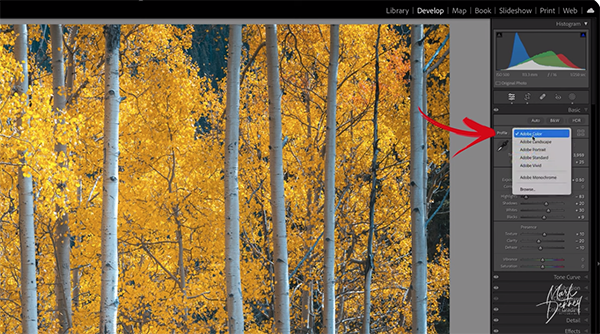
But here’s the best part: all it takes to switch from one Profile to another (like switching from Adobe Color to Adobe Landscape) is a single click of your mouse. And Denny says that with a bit of subjective experimentation, Color Profiles can be fun to employ to achieve very different looks.
As you’ll see, there are a variety of options and Denney provides a tour of everything from what he refers to as Raw Color Profiles, Camera Matching Profiles, Artistic Profiles, and Modern Profiles. There’s also a discussion of B&W Profiles and those that are intended to imbue images with a vintage look.
Denney covers a lot of ground in 13 minutes, and he explains how to choose an appropriate Raw Color Profile for the specific task at hand, but there’s no need to take any notes. That’s because he thankfully provides a link to his free Color Profile Guide in the description beneath the video, and we encourage you to refer to it regularly.

There are many more helpful shooting and editing tips for landscape photographers on Denney’s instructional YouTube channel, so be sure to take a look at what’s available.
And don’t miss another enlightening post-processing tutorial we posted recently, explaining why another top pro says that Lightroom’s Stack-and-Subtract technique is “the best masking trick” for editing landscape photographs.
