BOLD EYES: The Key to Great Portraits & Wildlife Photos (VIDEO)
Whether you shoot portraits, wildlife images, or cute photos of your beloved pets, the eyes are the most important element to get dialed with precision. Achieving accurate focus on the subject’s iris when capturing an image goes a long way to achieving this goal. But there’s much more you can do to accentuate the eyes during post processing.
This tutorial comes from the f64 Academy, a popular YouTube channel dedicated to creating the finest image-editing videos for photographers of all skill levels. This episode walks you through a step-by-step Photoshop method for making bland-looking eyes a thing of the past.
Instructor Blake Rudis is an expert at all things Adobe and he introduces today’s challenge with a question: “We ensure we nail focus on the eye when we’re shooting, but why does our focus have to stop in the camera?” He answers this question by demonstrating how to use Gradients in Photoshop to create amazing eyes in people, wildlife, and pets.
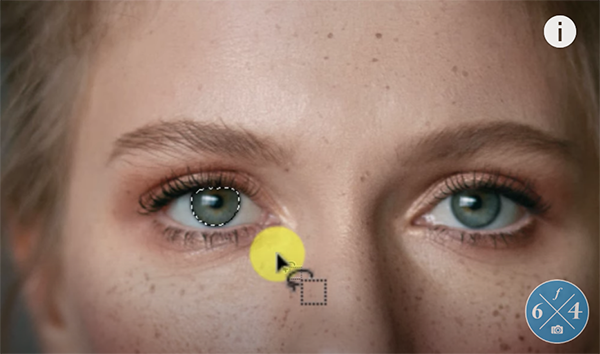
Rudis covers a lot of ground in less than 13-minutes, so we encourage you to download his free PDF cheat sheet with the link beneath the video. The first step for making eyes more vibrant and captivating is using Photoshop’s Lasso tool to select the subject’s iris in the manner Rudis explains. He notes why this task needn’t be absolutely perfect, and why he limits the selection to the iris instead of the entire eye.
He then creates a Radial gradient directly over the pupil. You can use the Scale slider with two considerations in mind—the Gradient you choose and the resolution of your photo. Then you’ll learn how to use the Gradient editor to select a color that’s similar to that of the subject’s eye. This choice doesn’t have to be an exact match, because you’ll be using a simple Blend mode to blend this color with the original color of the eye.
At this point there’s an unrealistic hard edge around the mask, and Rudis demonstrates a quick trick for using the Feather tool to achieve a nice smooth transition that retains very natural color. You learn when Rudis prefers the Vivid Light Blend mode or the Hard Mix Blend mode depending upon the image at hand and the specific effect you want to achieve.

The lesson continues with a few more tweaks to refine the Gradient, and instructions for saving this adjustment. Then Rudis discusses the quickest and most effective method for editing the subject’s second eye. There are also a few tips specific to wildlife eyes, and some final suggestions for making everything look natural.
After watching the video head over to the f64 Academy YouTube channel where you’ll find a variety of other image-editing tips and tricks.
We also suggest watching the tutorial we posted from another post-processing expert who demonstrates his secrets for creating dramatic b&w photographs when editing portraits and other types of images in Photoshop.




