How to Use Lightroom Mobile in Ways You Didn’t Imagine (VIDEO)
It’s very convenient to edit photos on a tablet or phone while traveling, when you’re away from a computer, and Lightroom Mobile is a great option to use. In this tutorial you’ll learn how it works in ways you didn’t imagine.
This free app is a powerful-yet-simple solution for capturing, editing, and sharing your images. And by upgrading to the Premium version you’ll discover even more control, with what Adobe says is “seamless access across all your devices—mobile, desktop, and web.”
Instructor Brian Matiash raves about the broad capabilities of Lightroom Mobile and puts it like this: “The fact that you can edit a full resolution Raw file on a phone still boggles my mind.” He notes that Lightroom Desktop includes some features that are lacking in the mobile version, but he’s discovered a very effective workaround that just may blow your mind too.

This episode is geared toward editing portrait images, but what you’ll learn has broader applications for other genres of photography. So pull out you phone, slide up a chair, and take a look at what you can accomplish in the palm of your hand with a few simple tricks.
The big surprise here is making localized edits, a task that you couldn’t do before but is easily accomplished with the tricks that Matiash explains. He begins by opening four images on the computer in the Basic mode of Lightroom Desktop and navigates to the People section of the Mask panel. Then he demonstrates what he couldn’t accomplish in Lightroom Mobile until he discovered what you’ll learn today.
The key to all this for Lightroom subscribers is the use of Adaptive Presets for different types of images that you’ll find by clicking on the Premium tab. By expanding the Portrait group and clicking on the Masking icon you’ll discover options for Teeth, Iris and Pupil Eye Sclera, and Face Skin.
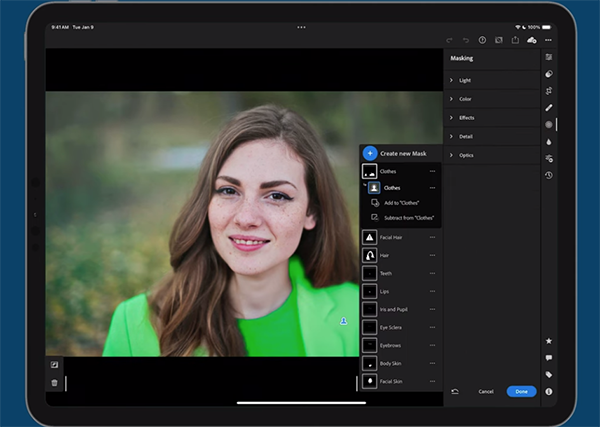
Matiash walks you through the process of using several options to enhance photos in much the same way as you’d do when working on the computer. Once you get the hang of it everything is super simple. As you become more confident you’ll even be able to create custom presets for each component mask.
You’ll also learn what happens when editing a photo on an iPhone or iPad that includes multiple subjects in the frame. And you can obtain free portrait presets from Matiash by enrolling in his Lightroom Everywhere course.
Bottom line: The power and versatility of Lightroom Mobile is right at your fingertips, no matter where you are. Be sure to check out the Brian Matiash YouTube channel for more editing tips and tricks.
And speaking of people pictures, don’t miss the earlier tutorial we posted from another pro, explaining how to use a simple reflector instead of flash to shoot great outdoor portraits.




