Master Editing Photos on a Phone with 3 Popular Apps (VIDEO)
These days a modern smartphone is now considered by many to be a “real” camera, and there are many experienced shooters who capture excellent image on a mobile device. In this quick tutorial from Great Big Photography World, a comprehensive source of imaging tutorials, you’ll learn how to make great edits on your phone without uploading them to the computer.
Today’s video from this popular YouTube channel is episode 17 of a 52-week series. It’s a departure from others we’ve featured in the past that concentrated on shooting tips, camera settings, and other capture techniques.
This episode explores three mobile image-editing apps in barely three minutes. You’ll learn the differences between Snapseed, Lightroom Mobile, and even the Gallery App that’s installed on many mobile devices, how to use them, and which one makes the most sense for you when it’s time to refine the images you capture.
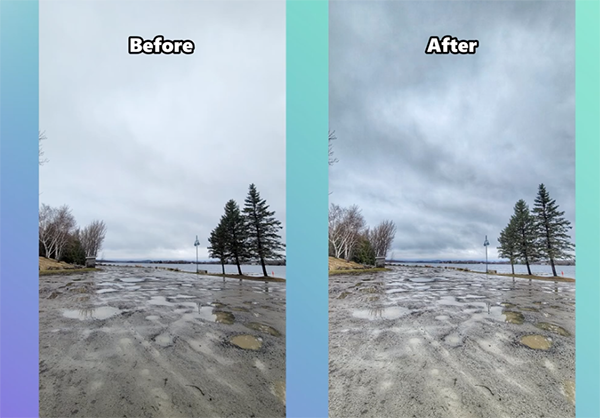
Adobe Lightroom Mobile will feel somewhat familiar to those who process images with the Desktop and Cloud versions of Lightroom, and it’s sort of the standard for many photo enthusiasts who’d rather edit images for precision, than just applying filters. Here the instructor demonstrates how to employ a variety of popular tools, beginning with using the Crop Menu to adjust composition—a foundational aspect of every great photo.
You’ll learn how to make sure horizons are level and much more. According to the instructor, the nice thing about Lightroom Mobile in general is that “you can progress through the tabs in a linear fashion.” This enables you to simplify the workflow and edit images in a common-sense manner. And there’s an “undo” button at the top of the photo—just in case your adjustments don’t go as planned.
Snapseed is another super popular app that’s available in versions for both Android and iOS smartphones. It’s often employed by serious photographers because it avoids gimmicky effects in favor of powerful tools that enable you to process images for a realistic look by taking advantage of a wide array of powerful enhancements for getting the job done.

According to today’s instructor, “Snapseed is a little easier to use that Adobe Lightroom,” especially for beginners who want somewhat advanced results. You have a choice of using sliders, as well as apply what could be described as built-in presets to achieve exactly the look you envision.
The video concludes with a discussion of the ubiquitous free Gallery app that’s likely already installed on your phone. The interesting aspect is that many photographers simply use the app as a repository for their images, without realizing that it also functions as built-in photo editor for quickly making basic adjustments.
After watching this lesson and deciding which of these apps best suits your needs, take a look at the Great Big Photography World YouTube channel where you’ll find previous installments in this series and much more.
On the other hand, if you prefer to process photos on the computer, be sure to watch the earlier tutorial we featured that reveals four Lightroom quick tips for significantly improving your edits.




