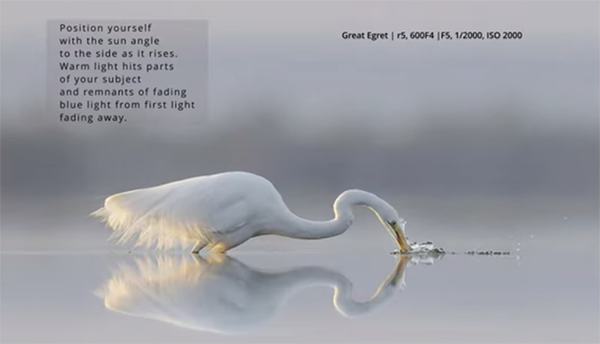12 FREE Gradients for Fast, Creative Photo Effects (VIDEO)
Photoshop’s Gradient tools serve a wide variety of purposes for bringing outdoor photos to life by gradually blending colors or opacity. There are various options available for better colors, smoothing transitions and applying creative effects. The rub is that it takes a bit of time to get the adjustments just right.
Today’s quick video from the Joy of Editing YouTube channel short circuits the process by providing 12 timesaving Photoshop Gradients that are ready to go. Instructor Dave Kelly, creator of today’s collection, is an image-editing expert whose straightforward tutorials are designed to unlock the full potential of every image you process, and these Gradients go a long way toward fulfilling that promise.
The first thing you need to do is click on the link beneath the video and visit the TK Web Store. Then scroll down until you find “TK Gradients” and import them into Photoshop with the quick instructions provided below. As Kelly says, “Now you can access them within Photoshop’s Gradient panel to make image-boosting Gradients more intuitive, and efficient.”
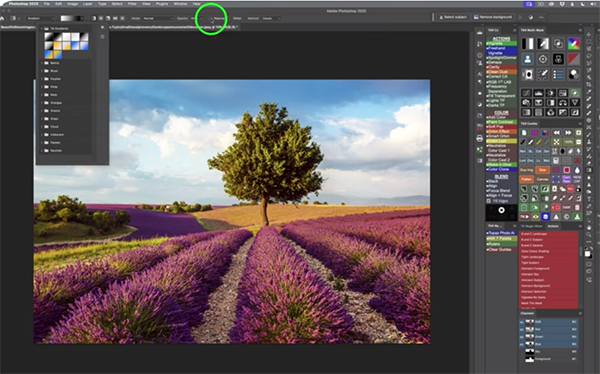
Kelly provides a quick overview for those of you who haven’t employed Gradients in the past. Then he describes your new free tools, illustrates their intended use, and demonstrates how easy they are to apply for a variety of immediate effects. Ten minutes is all it takes to save yourself hours in the future.
Be sure to heed this important warning before getting started: “Never check on Reverse in the dropdown at the top of the screen because these Gradients are set up to be used just as you find them.” With that out of the way Kelly pulls up a few impressive landscape images and discusses how to choose the ideal Gradients for different types of photos—depending upon lighting, composition, color, and other key variables in a scene.
One of our favorites is the Black-to-Transparent Gradient example you’ll find near the end of this episode. Once you grab these free image-editing assets you’ll be able to get the computer work done fast so you can head back into the field with your gear as soon as possible.

The popular Joy of Editing YouTube channel is full of important how-to videos and the occasional freebie, so be sure to visit often.
On a related note, don’t miss a tutorial we featured recently with another very accomplished instructor who demonstrates how to employ four more amazing post-processing effects for landscape and nature photographs that look different than the rest.