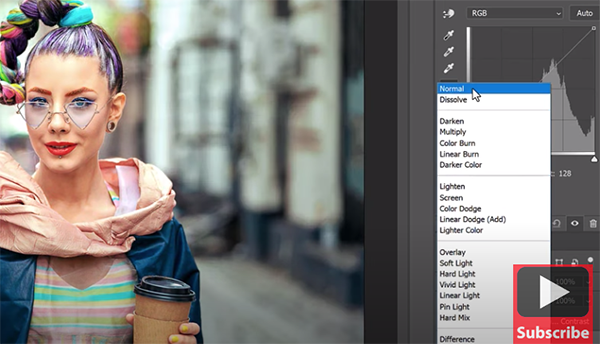The Art of Shooting Blurry Photos Full of Motion & Emotion (VIDEO)
Most of us strive to capture images with maximum sharpness and we’ve featured numerous tutorials on the subject with camera and lens settings, along with important techniques, for getting the job done to perfection. The video below takes the opposite approach by discussing how and why you should embrace the blur.
When done properly this technique creates images full of mood and emotion that really stand out from the crowd. This four-minute tutorial explains what you need to know to add this unique style to your repertoire, and why intentional image blur is so compelling.
Instructor Daniel Inskeep is an accomplished photographer and founder of the Mango Street YouTube channel, and he begins the lesson with this: “If you want to capture motion in your photos you’re going to need some subject movement and a slower shutter speed.” This may sound obvious, but there’s a right and wrong way to shoot photos with this eye-catching look.

Inskeep says a shutter speed of 1/60 or slower is a good place to start, depending upon how fast your subject is moving, but there a lot of other variables that are important to consider. To that end he covers “three different ways to get that blurry look that’s got a ton of rizz.”
Camera panning is at the top of the list, especially when shooting in the urban environment. The basic idea is stand in one place and pivot your camera to follow your subjects, like people or vehicles, as they move through the frame. As he says, “this will highlight your subject because it will be in focus but everything around it will be blurry.
With this approach he recommends beginning with a shutter speed of 1/30 and an aperture of f/16, and then adjusting these settings as conditions require. Inskeep also notes that you’ll want to position yourself so the subject moves parallel to your lens.

Inskeep says, however, that his favorite method for capturing intentional blur is to have the camera remain still while the subject is in motion. Here he had two subjects run toward the stationary camera. In this case he dialed in an exposure of 1/60 and says you can go slower if you want more blur. He explains the appropriate focus mode and other key variables.
Lastly is a technique Inskeep refers to as “background movement.” This approach is perhaps the least familiar of the three, and it requires a stationary subject in an environment with plenty of fast motion in either the foreground or background of the scene. He provides the perfect example of an evocative portrait captured in a train station with rail cars whizzing by behind the subject.
Th fun part is that all three techniques involve some trial and error to get exactly the look you like best. So experimentation is the name of the game. The Mango Street YouTube channel is known for “tutorials that don’t waste your time,” so be sure to take a look.