The Easy Way to Organize Lightroom with Keywords for a Fast & Efficient Workflow
Last week we featured a tutorial demonstrating how to customize Lightroom, so it works best for your specific needs. Today were following up with a related video that explains how to improve your workflow further by organizing photos with keywords.
Many Lightroom users avoid the simple task of keywording because they think it takes too much time, and they want to start editing their images right away. Unfortunately that strategy will eventually cost you frustration in the long term.
Landscape photographer Chrissy Donaldi regularly shares the techniques she employs to make Lightroom run as fast and efficiently as possible. In this episode she discusses five easy ways to organize Lightroom with keywords. With these practical strategies you’ll be able to find your photos fast.
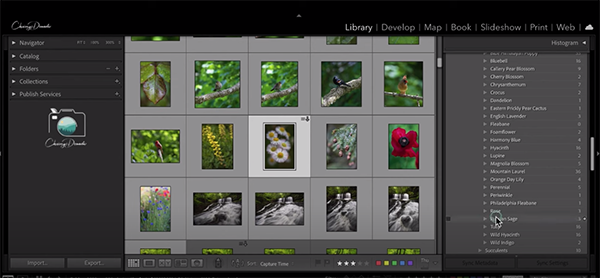
As you’ll see, there are a number of ways to use keywords in Lightroom, and most of them work fine, as long as you remain consistent in the method you use. Donaldi notes, however, that some methods lead to inconsistencies, “and inconsistencies lead to lost photos when I sort and try to find them.” In other words, a careless approach is counterproductive.
Donaldi’s suggestions apply to both beginners and experienced Lightroom users who want to remain organized, and the first method she explains is to organize photos using a “hierarchy system.” She demonstrates how easy this is to do by modifying the “laundry list” of keywords provided by Lightroom.
Another viable approach is to use synonyms properly when setting up your keywords. With images of flowers, for example, some folks have several similar keywords, like “flowers,” “flowers and plants,” and other similar nomenclature. This really needs to be resolved, and Donaldi shows you how.
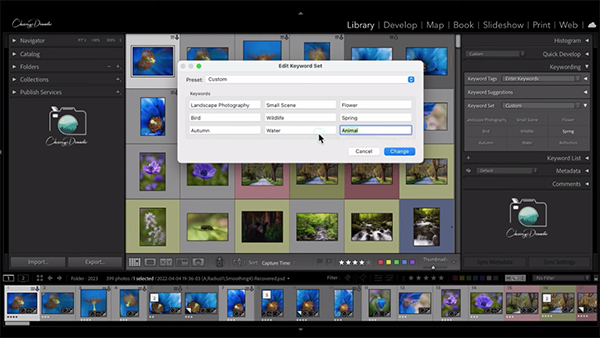
As mentioned above, Lightroom’s complete list of keywords is really long, and there’s a simple approach for cleaning that up too. Part of this is that you can have keywords that export, and those that don’t and there’s a simple way to set up that distinction by changing a few settings. There are other ways to make the keyword list more usable, as Donaldi explains.
It’s also possible to create your own custom keyword set, and this can be really helpful. Donaldi notes that this approach enables you to choose nine of your most commonly used keywords and tailor them to your exact needs. These can be people, locations, unique subjects, or anything you want.
If you’re a Lightroom user, we strongly suggest visiting Donaldi’s YouTube channel where there are many more tips and tricks.
On a related noted we also suggest watching the tutorial we posted recently, explaining other ways to customize Lightroom so it works best for your particular needs.




