Have you tried the burrito method? This heat-free drying hack claims to dry laundry in just 5 minutes
With winter drawing in, we’re always looking for new method to dry clothes quickly
Experienced wildlife photographers know how difficult it can be to capture critically sharp photographs of our feathered friends. And this challenge goes beyond subjects in flight because birds tend to be twitchy even when they’re perched on a branch.
Of course we’d all prefer getting things right in the camera by using a sufficiently fast shutter speed and proper technique with our camera mounted atop a sturdy tripod. But when problems occur it’s not difficult to eliminate motion blur in Photoshop, as you’ll see in this seven-minute tutorial from the new Birdwatching Journals YouTube channel.
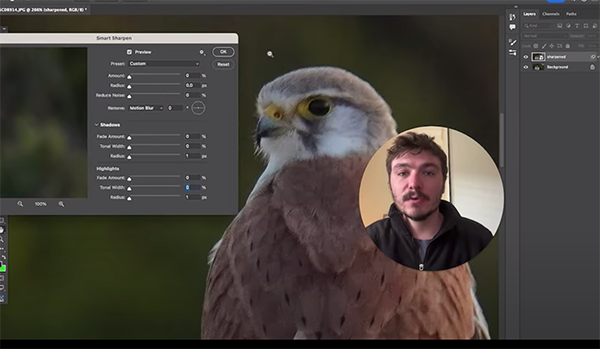
Camera shake is another culprit when it comes to soft wildlife photos when shooting hand-held—like when a stationary bird moves slightly a split-second before you press the shutter button. Whatever the cause, this quick post-processing will help save the day and enable you to rehabilitate an otherwise great photo.
Today’s instructor Leo puts it like this: “By understanding the angle of camera movement or motion blur we can determine how to fix it in Photoshop.” He demonstrates several methods for getting the job done using Photoshop’s advanced sharpening techniques.
Leo also explains how to harness the power of Photoshop’s Camera Raw Blur Removal filter while enhancing lighting with the Levels tool. As you watch his step-by-step instructions be sure to keep in mind that these techniques will also work wonders with other types of outdoor photographs where motion blur and camera shake degraded an image.

Compare Leo’s before/after examples and you’ll be duly impressed. Then take a look at the Birdwatching Journals YouTube channel for more straightforward wildlife photography tips and techniques.
And on a related note, don’t miss the tutorial we featured earlier with a more generalized take on how to quickly rehabilitate unsharp photographs with Photoshop’s easy-to-use High Pass filter.
We’re back with another tutorial from Patrick’s Boudoir Photography Secrets, a popular YouTube channel intended for those new to this unique form of portraiture. Today’s video is episode #13 of an ongoing series.
All of Patrick’s lessons demonstrate how to make flattering photos of inexperienced subjects while using simple gear and available light. Today’s topic is all about capturing alluring photos of models with all body types. After all, if you’re just getting started it’s unlikely you have access to a professional model.

The secrets that Patrick reveals in barely three minutes explain how to use window light to accentuate a subject’s best physical attributes with dramatic highlights and shadows. You’ll also learn a sensual pose that’s easy for all subjects to emulate, and how slight adjustments in body posture can really enhance femininity in a way that makes your model proud..
Patrick also discusses the camera settings and gear he recommends, and how to enhance your results quickly and effectively using his Ultimate Pack of Lightroom presets. These timesaving tools will also prove valuable when editing all types of portrait photos. There’s a link to the presets in the description beneath the video.
So rustle up your spouse, significant other, or a friend whose interested in having some fun, and see what you can accomplish with these simple tips and techniques. And be sure to check out the Patrick’s Boudoir Photography Secrets YouTube channel where there are many more videos that will quickly elevate your skills—including past and future installments of this instructional series.

We also recommend watching the tutorial we featured with another expert recently who demonstrates how to shoot conventional portrait photographs indoors or outside with gear you already own and available light.
The post Resting Bear appeared first on Outdoor Photographer.
