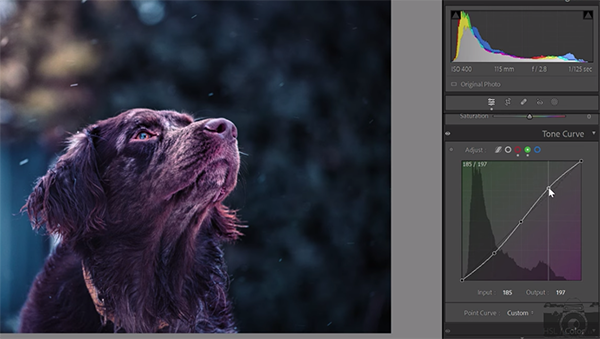How to Become an Interior Designer (advice from real designers)
Do you dream of turning your interior design hobby into a successful career?
Do you have a sharp eye for interior styles and the latest trends?
If the answer is yes, then you’ll want to read on to learn how to become an interior designer.
Let’s take a closer look into the career paths of several leading interior designers, and aims to arm you with the knowledge you need to break into the interior design industry.
What do interior designers do?
A typical day in the life of an interior designer is fast-paced and varied. The beautiful space that interior designers create for their clients are the result of months of planning, creative thinking and hard work. From coffees with clients to finding fixtures and fittings, these are some of the main responsibilities of an interior designer:
- Source new clients and projects
- Prepare briefs, sketches and quotes according to the job specifications
- Create a timeline of the project
- Assess and evaluate the client’s requirements throughout the project
- Prepare detailed drawings from the initial sketches, usually done on a computer
- Source and find furnishings, fixtures and fittings
- Attend regular site visits and client meetings
Of course, this list is far from exhaustive. Interior designers must be flexible and quick to react to any number of problems that can arise throughout a project.

And what other qualities must an interior designer have? I spoke to a number of industry experts and the five traits below came out on top as key traits to have if you’re looking to embark on an interior design career.
- Creativity
- Organisational skills
- Excellent communicators
- Attention to detail
- Commercially minded
All the interior designers we spoke to stressed creativity as a crucial piece in the interior designers’ toolkit. Unsurprisingly, having great organisational and communications skills are also important. An interior designer’s eye for detail should be second to none, and all the above must be underpinned by an excellent awareness of current business conditions.
What qualifications do interior designers need?
There are several routes that an aspiring interior designer can take to break into the industry. As a general rule, interior designers must have the qualifications that demonstrate an extremely high level of interior design ability and artistic talent. The most common ways to prove these skills to help on your journey on how to become an interior designer are:
- Higher education – There are a vast number of higher education interior design programs available to students. Some take a full-time 3-4 year undergraduate course in interior design or a design related degree. Others prefer to take a year-long foundation course first, which gives students a solid knowledge base before they take their studies further. A HND (Higher National Diploma) is also worth considering. These can take 2 years to complete and is equivalent to 2 years at university.
- Interior design diploma – These are short, intensive courses that generally take 1 year to complete. The KLC School of Design offers a full-time or blended learning (part-time) version of the interior design diploma which is one of the most well-regarded in the world. The National Design Academy also offer an interior design diploma, with good opportunities for distance learning.
- Short specialist courses – Build up your portfolio and enlist in as many short courses and workshops as possible. These are great for helping to build skills such as technical drawing, Photoshop or CAD.

Polly Williams from Camberyard, who specialise in helping interior designers forge their interior design career explained that “[their] advice is always the same. Take the time to work out a career action plan so that you know what kind of designer you want to be and how you can realise your goals” She explains that “spending the time to work out what kind of interior designer you aspire to be before you embark on your career journey” can be one of the most helpful steps of all.
What is an average interior designer salary?
The salary of an interior designer is very much dependent on the level of experience. Junior and entry-level positions start at the lower end of the scale, while head interior designers can earn much more. Freelance designers set their own hourly rates.
- Senior Designer | £45,000+
- Experienced Designer | £25-30,000
- Junior Designer | £18-20,000
How can I further my career as an interior designer?
Once you’re a fully-fledged interior designer, how can you stay at the top of your game? Consider a membership to a professional institution, continue to network with other industry professionals and enrol in further training courses.
- British Institute of Interior Design – a BIID membership is extremely highly regarded in the UK and is well worth looking into if you are a practising interior designer with over 6 years of combined education and work experience. If you are an interior designer with less than 6 years experience, you can join the organisation and work towards a full BIID accreditation.
- Chartered Society of Designers – whether you’re a student looking to improve your opportunities at an early stage, or a fully-fledged chartered designer, a CSD membership is accessible to everyone in the industry. The membership levels change according to your experience level – but all offer access to a network of like-minded individuals.
- Keep learning – interior design is a constantly evolving discipline and it is crucial that designers stay up-to-date. Attending conferences, enrolling in current interior design programs and networking with other professionals are excellent ways to stay abreast of the latest industry developments.

16 Tips for New Interior Designers from Those Who Have Been Through It All
So you’ve decided to be an interior designer. Now what?
Every fledgling interior designer needs some guidance along the way, whether that is the specifics of running the business or secret tips for getting more clients.
And who better to give the advice other than experienced interior designers themselves, so here are some exclusive tips from the experts to answer your burning questions on how to become an interior designer…
Never Stop Listening
Anne Wall. Course Director, My Interior Design School

I would recommend having an interior design qualification!
Now you are probably thinking ‘she would say that’, but as the interior design industry is not regulated in terms of who can give professional advice to clients, it pays to know what you are talking about!
Even if you have lots of experience in renovating your own home or styling interiors for friends and family, it is vital you have a professional-standard qualification and the skills and knowledge to be able to run a project for a paying client.
My second piece of advice would be to ‘listen’.
This is key to improving your new business and working with your first clients.
When you first set out as an interior designer, confidence can be an issue. You may feel nervous about asking for help. But seek out anyone who can give you advice and listen to their words of wisdom.
When we started My Interior Design School 10 years ago, we worked really hard to get feedback from focus groups and our customers on many areas of our business – from our branding, course materials, content, and even the lunches we serve at our workshops.
Although the occasional negative comment could make difficult reading, it was really valuable that we listened to our customers and made us improve quicker.
We still ask for feedback, will always listen to our customers and now use a business mentor as an important sounding board too
We provide templates for students on our professional courses so they ask their
How do they want a room to feel? Is this an interior design a quick-fix to sell or to last 5 years? Who will be using the space and when?
Asking the right questions and listening to the client will lead to a great relationship based on trust and transparency. And hopefully the start of a successful career as an interior designer where you’ll be interpreting what the client wants and reflecting that in your designs.

And thirdly I would recommend immersing yourself in your new role!
What a fantastic opportunity and
If you have set up your business well, you have your finances in order, you know your stuff (and you can enrol
Focus On Your Clients
Carla Muncaster, Urban Grain Interiors
The key to being successful is being really practical and totally understanding how your clients live and what their needs are… for me, interior design is all about making client’s interior designs work harmoniously for them…
Of course, it’s also about making interior design look great, but never at the expense of functionality… it’s also really important to stick to clients’ budgets and creatively deliver solutions which have longevity.
Watch Your Cash Flow
Adrienne Chinn, Adrienne Chinn Design
My best piece of advice would be to keep a close eye on your cash flow. Get paid for your time and for your work, otherwise you will be pursuing an expensive hobby rather than a professional interior design career.
Invest In Yourself
Anouska Lancaster, Noushka Design

Be prepared to work for free. In the beginning; I worked for free so that I could gain interior design experience and create a portfolio of work. Don’t be selective about the work you take on. Accept anyone who is willing to pay you or give you an opportunity in the interior design world.
Be patient and positive. These things take time and do not happen overnight. I have had as many no’s as yes’s in my career.
If possible, try and support yourself financially through other means whilst you get your business up off the ground.
Work hard and be passionate about everything you do – it will definitely show in your work. Believe in yourself, and others will believe in you.
Research and educate yourself on the interior design industry. Go to as many exhibitions, shows and galleries as possible to absorb other people’s work and gather interior design inspiration. Travel is also key to personal inspiration for me. Take photos and compile albums of things that have excited you. Read books and magazines and follow other designers work online. I am always learning and always educating myself.
Network and meet people. Set up accounts on social media. It is a great way of networking as well as collating ideas. Join a small business club, and enrol onto a ‘business starter course’. I have done numerous additional courses at the KLC in Chelsea on subjects such as ‘how to run your own business’. Recognise your weaknesses and work on them. These will only drain your confidence and hold you back.
Listen To Your Clients
Anne Sowerby, Sassy Property Styling
I would say to those new to interior design that the key to your success will be making sure that you, don’t give too much advice for free as a lot of people are good at thinking you will! Get to understand and know the market you are trying to build your business in and above all listen to your clients as it is important to create a scheme that suits them not you but have a little bit of you in it too.
Never Forget To Enjoy What You Do
Alison Green, Twist Interiors

Actually getting to design is only one of the very small parts of running an interior design business. It’s full of so many different areas costing, sourcing, scheduling, planning, negotiating, problem-solving, client relationship management, and a whole lot of learning, but don’t forget your passion and I’m a big believer in gut instinct.
Get a good accountant and account software I was hopeless with accounts until I discovered FreeAgent so simple to use and brilliant.
EstMac is a great software that helps you manage interior design projects if you can start with that it will make life so much easier.
Most importantly enjoy it and welcome to this fabulous world of interior design.
Ask The Right Questions
Claire Horn, Atom Interior Styling
Never be shy of showing your own personal style but always remember to explore your potential client to find out their interior design style, by asking the right questions but also studying them. What are they wearing? patterns? Neutrals or bright colours?
If they don’t already know they’re style be the one to help them find it. Some times the client has got in touch with you in the first place because they like the way you look but asking the right questions is the key to a successful relationship with your client.
Be Confident & Be Patient
Amelia Wilson, Amelia Wilson Interiors
My advice to new interior designers would be to have confidence in your ability and your vision, and not be swayed by trades doubting or criticising your plans before they’ve seen the finished results. Also be patient, it’s unlikely you’ll be an overnight success.
It can take 2-3 years to build up an interior design profile and the reputation that will deliver regular work. And don’t be disheartened by the troughs as there will be peaks. Enjoy any quiet time you have and spend it productively, updating your website or brushing up on your software skills while you have the time.
Your Relationships Are Key
Anna Palmer, Anna Palmer Interiors

I have learnt, on my journey as an interior designer, that the most important aspect of my job is the relationship between me and my client.
Good interior design starts with knowing your client and learning to tap into what they like, pulling together a look that is not only unique to them but one that makes them feel proud in their new environment. I have been asked in the past by interior design clients to tell them straight away what I would do in the space.
I have learnt to sometimes say I need to go away and think it through. Interior design is a process and one that can be changed along the way; it should not be rushed. Coming up with an interior design you are proud of makes all the hard work worthwhile, especially when your client asks you to come back to do more work!
Pick The Right Jobs
Bee Osborn, Osborn Interiors
My advice to a new interior designer would be to choose a studio to work in that you really resonate with their interior design style. Don’t be tempted just to pick any job, really go with what feels right in the aesthetic as you need to create beautiful things that you love and relate to.
Respect Your Clients & Communication Is Key
Briony Reyne, Reyne Design

Respect your clients’ taste and brief – it’s not your home/place of work. You might not design your own home the same way but you aren’t the one living there. Your job is to answer the brief and guide your clients to achieve their interior design aspirations by guiding them and pushing them gently to reach further.
Always be on time – building work is full of delays due to numerous factors, don’t be another reason for delays. Always be on time and if it is really out of your control, communicate with your clients. Be honest and let them know you are running late. Be a reliable aspect of the project.
Don’t undersell yourself – you have worked hard for your qualifications, your clients have come to you for those interior design skills.
Dare To Be Different
Ann MacDonald, AMI Interior Architecture
My best advice would be:
- Listen to your employers
- Never Assume anything
- Dare to be different and unique but make sure you answer the brief
- Don’t specify anything without contact supplier and finding it fit for purpose
- Always ask if you don’t understand anything.
Listen To The Building & The Project
Alexie Azoulay, Azoulay Interiors

After thinking about the question, I would say that the best piece of advice I would give to a new interior designer is to listen to the building and the project rather than impose a specific style and interior design to it.
In my opinion, an interior designer should not try and impose his or her own style but rather use and tweak it to complement each specific projects and to enhance the original features that are already there.
It is obviously very good to be able to have a signature touch, for example, specific use of colours or patterns, but as a starting interior designer, I would advise to stay really open, get inspired from all different types of styles and designs and draw from them to apply them to the different projects they will be working on.
Network, Network, Network
Andrew Smith, Chapter Seven Design
The contribution…
- I’d say the most important advice would be to network, network, network.
- Know your value.
- If you’re spinning too many plates don’t be afraid to delegate.
- Join the BIID.
- Invest in your interior photography.
Embrace The Highs & Lows
Bhavin Taylor, Bhavin Taylor Design
Running an interior design business can be a real roller coaster ride and there will be many highs and lows as you embark on the journey. However with plenty of self belief, ambition and hard work you can turn your passion into a career.
For me, it is knowing that I am living my dream by doing what I love, along with the smile on my client’s face at the end of a project that makes it all worth it…
Follow Your Creative Heart
Anna Burles, Run For The Hills

My top tip to anyone starting out as a new interior designer is to follow your creative heart and find a way to work for an interior design agency which shares your own aesthetic.
If there’s a genuine affinity, it will show in your work and you’ll rise through the ranks faster. If you’re setting up on your own, avoid the temptation to take every job which comes your way, focus on projects you’re genuinely passionate about, to build a body of work which tells a strong story.
Helping you carve a niche, whether that’s a specific kind of look or style or a portfolio which showcases your interior design philosophy, such as sustainability or ethics. Being identifiably ‘something’ will help you stand out from the crowd.
Be Adaptable & Flexible
Anna Ward, Furnished by Anna
My best advice for a new designer would be to be adaptable and flexible. There are so many times when plans and proposals need to change – whether it’s a client decision, fundamental building issue or for budget reasons, and you need to be able to work through and with these changes to deliver a brilliant result for your client.
That doesn’t mean being a pushover! It’s not always easy to step out of comfort zones and embrace all the new ideas interior designers put forward – both as a client and a tradesperson – and designers need to be able to back designs up with a clear rationale for their proposals.
Ultimately it’s about working with clients so they are comfortable and excited about all the new changes that are going to happen in their home and with trades to ensure the project is delivered!
Woah, what a lot of incredible tips!
A huge thank you to all the designers who have took the time to contribute the to post with their hugely valuable insight in getting started as an interior.