Change This 1 Camera Setting & Nail Exposure Every Time (VIDEO)
Last week we featured a basic tutorial for outdoor photographers who have difficultly achieving accurately exposure photographs in difficult light. That one demonstrated how to get the light by using your camera’s Exposure (EV) Compensation feature.
Today’s lesson from the popular PHLOG Photography YouTube channel discusses another effective technique for capturing images with precisely balanced s by making one simple change to a camera’s Auto Exposure Bracketing (AEB) setting that “hugely improved the quality of my photos.”
German landscape pro Christian Mohrle is a favorite among Shutterbug readers who appreciate both his stunning photographs and the concise image-editing videos he shares to help everyone boost their skills. In today’s episode he explains how AEB works, when to use it, and why you’ll achieve more dynamic range with a five-shot (instead of a conventional 3-shot) auto bracket.
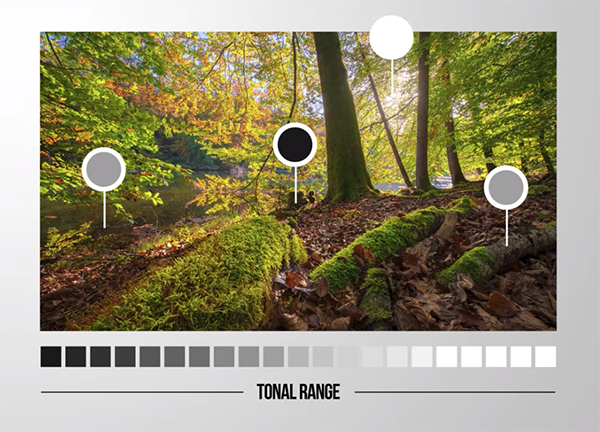
There are very few downsides to the method Mohrle prefers, and he quickly reveals what he says are the worthwhile tradeoffs. As always, you can download the demonstration phot with a link beneath the video and follow along as the simple Steps are explained.
Mohrle launches the lesson with a brief description of how AEB works for those new to the technique: “Every scene we shoot has its own tonal range depending upon the given light situation—from deep shadows to bright highlights.” A camera is limited to a narrower dynamic range than what are eyes perceive—and this discrepancy will affect your results depending upon how you set up shutter speed, aperture and ISO; namely the three components of the familiar exposure triangle.
Without proper adjustments you may end up with an images that have blown highlights or clipped shadows in key areas within the frame. Mohrle explains that some cameras have more dynamic range than others, and this is where AEB comes into play. The solution involves shooting multiple images of the same scene, each at a different exposure setting, and then merging them during the editing process to achieve one perfectly exposed shot.

If you’ve watched Mohrle lessons in the past, you know that he always begins with a few global adjustments to create the best possible base image for the magic that follows, and today’s preliminary enhancements are very straightforward.
The real key to this episode is why editing with a five-shot HDR sequence, instead of the typical three-shot approach, often delivers far superior results. Mohrle’s method is easy enough for photographers of all skill levels and he provides all the masking, color grading, and final sharpening adjustments necessary.
After watching the lesson head over to Mohrle’s instructional YouTube channel where you’ll learn many more editing techniques that will greatly improve just about any image you shoot in the great outdoors.
We also encourage you to watch least week’s related video mentioned above in which another accomplished pro recommends using your camera’s Exposure Compensation feature to shoot perfectly exposed outdoor photographs with any camera you own.





