Aldi is selling a complete outdoor dining set that is perfect for springtime soirees – for only £100
It’s the ideal finishing touch to a stylish patio
OK, you just acquired your first drone so you can start capturing images with a spectacular aerial perspective, but you’re not sure where to start. This tutorial from the UK-based Yorkshire Photo Walks channel explains all the basics that are important to understand, and you’re unlikely to find them all in an instruction manual.
Instructor Tom Marsh covers everything from rules and regulations, rookie mistakes to avoid, and essential camera settings. He also discusses key compositional concerns when shooting from above, how to make sure your drone returns in one piece, and a few other tips that will guarantee impressive images on your maiden voyage.
One mistake made by first-time drone users, according to Marsh, is storing batteries in a charging case or in the drone Itself. As he bluntly says, “just don’t do it.” That’s because this practice “wastes precious battery juice” for reasons he explains. In other words, store batteries separately if you want to save energy and extend flying time.
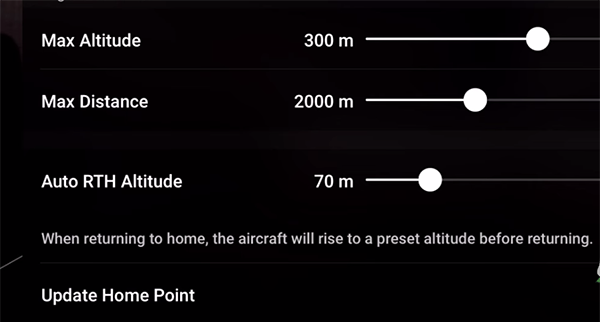
Marsh mentions a couple more common mistakes made by beginning drone pilots, one of which is “trying to run before you can walk.” He admits doing that himself and says, “the flashbacks still haunt me today.” So make sure you’ve mastered basic maneuvers before pretending to be a Top Gun fighter pilot.
Step #2 requires an understanding of what Marsh calls “the drone code.” This involves legal considerations that vary from one locality to another, in other words, where you’re allow to fly. He also explains how keep your drone safe so it’s not shot out of the sky by authorities or “an angry farmer.” And you’ll learn about a helpful app that provides an overview of no-fly zones, security risks, and other essential information.
Once you know where it’s safe to fly, Marsh recommends one further step before launching your drone. This is doing a bit of reconnaissance to pick out a location that looks great from the air—much in the same way that experienced landbound landscape photographers scout a destination before deciding where to shoot.

As you can expect, capturing aerial views requires a unique approach to camera settings, composition, and other key imaging variables, and Marsh discusses a number of key considerations for doing things right and increasing your odds of success. By following his advice you’ll be cleared for takeoff today.
There’s much more to learn on Marsh’s instructional YouTube channel as you evolve your drone photography skills.
And don’t miss the earlier tutorial we posted in which another accomplished outdoor shooter demonstrates how to use your camera’s Shutter Priority exposure mode to capture sharp photographs without camera and subject movement.
How many times have you cropped an image, say to straighten a crooked horizon, only to discovered that in doing so you’ve sacrificed a vital part of the shot? Well that’s unavoidable when using Photoshop’s basic crop tool.
But as you’ll see in today’s tutorial from The Dream Life Photography channel, there’s better way to get the job done with the entire image intact by employing Photoshop’s easy-to-use Content Aware Crop tool. And the technique takes barely three minutes to explain.
Instructor Tom Woods is a professional editorial photographer who regularly shares his secrets on the technical and practical aspects of our craft. In this episode you’ll learn how to save “potential hero images” that weren’t framed correctly in the camera. Keep in mind that the Content Aware crop tool works it’s magic for accomplishing much more than straightening skewed horizons.

Woods specializes in surf photography, and he pulls up an image of a surfer riding a big wave in Indonesia. It quite spectacular, other for the fact that the horizon isn’t straight. By using the conventional approach to straighten things out he loses the top of the tall wave—thereby making the shot appear far less imposing than how the scene appeared in the viewfinder.
This is a perfect example of when Photoshop’s Content Aware tool can really save the day. The trick begins by clicking on the Crop icon atop the screen, and then selecting Content Aware Fill instead of the default Background option. Wood puts it like this: “Now when I crop in on my image I can twist it so the horizon is straight, with the top of the wave visible, and Photoshop fills in the blank corners in a very realistic way.”
Woods pull up another surf shot captured with a wide-angle lens, and once again, the horizon is skewed. He then repeats the simple process mentioned above, just so that you’re confident about how the method works. As just as before, the toss-away photo is transformed into a money shoot almost immediately.
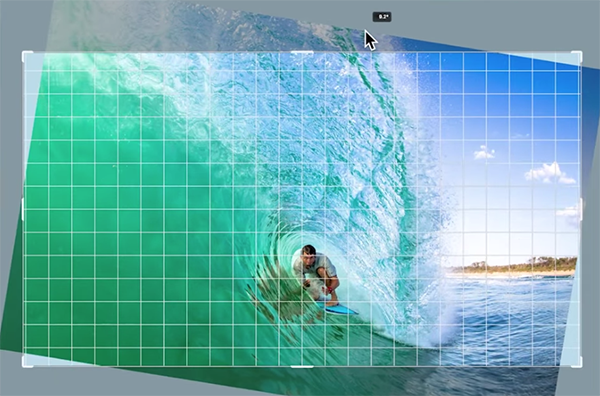
You may be wondering why Woods misaligned the horizon in the camera while making these two shots. But think of how difficult it is to be in the water with waves crashing all around you while shooting a fast moving surfer at the peak moment of action.
There’s an abundance of outdoor photography lessons on Woods’ instructional YouTube channel, so be sure to pay a visit when you have time to explore.
We also recommend watching a tutorial we featured recently from another accomplished pro who demonstrates how to make the most of your wide-angle lens when shooting landscape, nature, are travel photographs.
The Andaz Prague hotel offers quirky art in a serene corner of the Czech capital.
The post Hotel Review: Andaz Prague, Czech Republic appeared first on The Travel Magazine.
