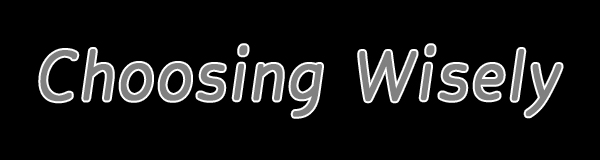Maniacal about making backup copies of photos and video footage like I am? Then this baby is for you. When set to RAID 1, the SanDisk Professional G-RAID MIRROR drive automatically duplicates data onto a second built-in drive as it’s stored to provide worry-free data redundancy.
 Overview
Overview
Backup copies of data, images and video files are like vitamins: we know how important they are, but sometimes we forget. Oh, you might sidestep disaster for a while, but sooner or later fate catches up with you. The SanDisk Professional G-RAID MIRROR external RAID drive takes human frailty out of the equation and automatically keeps two copies of everything you save to it. The benefits are obvious. In the unlikely event that your primary storage drive fails, you have a backup immediately at hand. Score that Technology 1, Regret 0.
RAID is an acronym for “Redundant Array of Independent Disks,” which is self-explanatory. RAID drives can be configured in various ways, each identified by a number after the word RAID. For example, RAID 1 is often called “mirroring” because it saves two identical copies of all data as described here. The SanDisk Professional G-RAID MIRROR external drive comes out of the box set up as a RAID 1.
 The SanDisk Professional G-RAID MIRROR can also be arranged as a RAID 0, where instead of being saved as two distinct and identical copies, data is divided and spread across multiple drives. This is called “striping” and the primary benefit is increased data transfer speed (but with no redundancy). This SanDisk drive can likewise be setup in the JBOD configuration. JBOD stands for “Just a Bunch of Disks.” In fact, with the SanDisk G-RAID Mirror drive, users can change the RAID mode setting from default RAID 1 to RAID 0 or JBOD just by flipping a switch, i.e., without the need to download an app or install special software.
The SanDisk Professional G-RAID MIRROR can also be arranged as a RAID 0, where instead of being saved as two distinct and identical copies, data is divided and spread across multiple drives. This is called “striping” and the primary benefit is increased data transfer speed (but with no redundancy). This SanDisk drive can likewise be setup in the JBOD configuration. JBOD stands for “Just a Bunch of Disks.” In fact, with the SanDisk G-RAID Mirror drive, users can change the RAID mode setting from default RAID 1 to RAID 0 or JBOD just by flipping a switch, i.e., without the need to download an app or install special software.
Key Features
Delivers up to 44TB of max capacity (22TB in default RAID 1)
Equipped with two 7200RPM Ultrastar Enterprise-class hard drives
Default configuration is RAID 1
Expandable capacity via PRO-BLADE SSD Mag slot
Fast Thunderbolt 3 interface
Pairs well with iPad 4 tablets
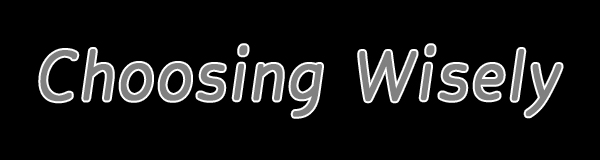
Reasons to Buy Today
Your image and video files are priceless
See reason #1
Reasons to Shy Away
There are alternative systems, including NAS drives and Cloud storage

Sum & Substance
The SanDisk Professional G-RAID MIRROR external RAID is an external drive that can easily be transported from your studio to your office. Measuring 5.2 x 8.3 x 4.0 inches (133 x 210 x 103 mm) it occupies minimal desk space and delivers maximum peace-of-mind. It’s plug-in simple to use and hard to mess up. It can grow with you because it features a PRO-BLADE SSD Mag slot that enables you to add SSD capacity and performance without adding to your workspace.
Data safety is important for non-photographic files, too, of course. Nowadays, everyone keeps records of life transactions digitally. Protect your tax records, client communications and other important data backed up automatically.
Highly recommended.
Price & Availability
The SanDisk Professional G-RAID MIRROR external RAID is available in 12, 16, 24, 36 and 44TB capacities. Prices start at $659.99 for the 12TB model. (Bear in mind that RAID 1 mode divides the overall drive capacity in half when saving two copies; a 12TB holds 6TB of data in total.) It’s available now from Western Digital, parent company of SanDisk, and authorized SanDisk Professional retailers and e-tailers including Amazon.
For all of your data storage needs, visit the SanDisk Professional Store at amazon.com.
—Jon Sienkiewicz
(As an Amazon Associate, Shutterbug earns from qualifying purchases linked in this story.)


 Overview
Overview The SanDisk Professional G-RAID MIRROR can also be arranged as a RAID 0, where instead of being saved as two distinct and identical copies, data is divided and spread across multiple drives. This is called “striping” and the primary benefit is increased data transfer speed (but with no redundancy). This SanDisk drive can likewise be setup in the JBOD configuration. JBOD stands for “Just a Bunch of Disks.” In fact, with the SanDisk G-RAID Mirror drive, users can change the RAID mode setting from default RAID 1 to RAID 0 or JBOD just by flipping a switch, i.e., without the need to download an app or install special software.
The SanDisk Professional G-RAID MIRROR can also be arranged as a RAID 0, where instead of being saved as two distinct and identical copies, data is divided and spread across multiple drives. This is called “striping” and the primary benefit is increased data transfer speed (but with no redundancy). This SanDisk drive can likewise be setup in the JBOD configuration. JBOD stands for “Just a Bunch of Disks.” In fact, with the SanDisk G-RAID Mirror drive, users can change the RAID mode setting from default RAID 1 to RAID 0 or JBOD just by flipping a switch, i.e., without the need to download an app or install special software.