1X to 5X Macro for Full-Frame Cameras from Mitakon
Mitakon, the lens brand from Zhongyi Optics (ZY Optics), opens a window into the fascinating world of “ultra macro.” The image of an object is recorded on the camera’s sensor up to 5X its actual size.

ZY Optics just announced the Mitakon 55mm f/2.8 1-5X Macro Lens and Shutterbug had the opportunity to take the lens for a spin a few weeks before introduction. It focuses from life-size (1:1 reproduction ratio) to a whopping 5X (5:1), provides full-frame coverage and a fast f/2.8 aperture. It does not focus to infinity, same as others of its ilk.
The Mitakon 55mm f/2.8 1-5X Macro Lens is available in mounts compatible with Sony FE, Canon RF, Canon EF, Nikon Z, Nikon F, Fujifilm X, L-mount and medium-format Fujifilm GFX & Hasselblad XCD. The lens is strictly manual-manual (manual focus and manual aperture) and, like all extreme closeup systems, requires a sturdy tripod and steady hand. The mere thought of five-times macro is compelling. Using a 5X macro lens successfully is another matter.

Features & Specifications
55mm f/2.8 Macro
Minimum aperture f/22
Includes tripod mount
Includes screw-in LED ring light & cable
Manual focus
Manual aperture
Lens mounts as listed above
Optical construction comprises 13 elements in 8 groups
Features & Specifications (cont.)
Number of diaphragm blades = 9
58mm filter thread
Magnification 1X to 5X
Angle of view 5.6º at 5X, 13.7º at 1X
Minimum focusing distance at 5X = 10.7 inches (272mm)
Minimum focusing distance at 1X = 11 inches (279mm)
Minimum working distance at 5X = 2.55 inches (65mm)
Minimum working distance at 1X = 5.9 inches (150mm)
Dimensions at 5X = 2.64 x 6.38 inches (67 x 162mm)
Dimensions at 1X = 2.64 x 3.43 inches (67 x 87mm)
Weight = 24.3 ounces (690g) (1.5lbs)
Price is $399 with LED ring light and tripod mount

Performance Summary
Because of the extremely limited depth-of-field that plagues all manners of closeup photography, capturing objects at life-size (1:1) is very difficult. Since d-o-f decreases as the distance to the subject decreases, 5X macro can be frustratingly unforgiving. The struggle is exacerbated by the longer shutter speeds necessitated by the small apertures that are customarily used to maximize the d-o-f.
Focus Stacking improves outcomes, but for this review I decided to use the lens the way I think the majority of Shutterbug readers might; i.e., one shot at a time on a rock-solid tripod. I used the camera’s self-timer to trip the shutter so my clumsy hands wouldn’t transmit disruptive vibrations.
To learn more about Focus Stacking, check Ron Leach’s story: Use Focus Bracketing & Stacking for Sharp Macro, Nature & Landscape Photos (VIDEO).
It’s nearly impossible to use the focusing ring to achieve focus. Please understand this is not a criticism of the Mitakon lens. This is true with any system that gets you into the 4X to 5X region. Instead, select the macro ratio desired and focus by moving the subject in very tiny increments.

You could move the tripod instead, but that method is far less precise. The better way, all told, is to use a focusing track, perhaps one like the Oben Macro Focusing Rail which is available from B&H for $99. The camera slides smoothly to adjust the distance to the subject.
With all of these excuses as the backdrop, I was still able to produce acceptable results doing everything the hard way. The professional images provided by ZY Optics are much, much better and, frankly, inspiring. Enjoy the 6-image gallery below this story.
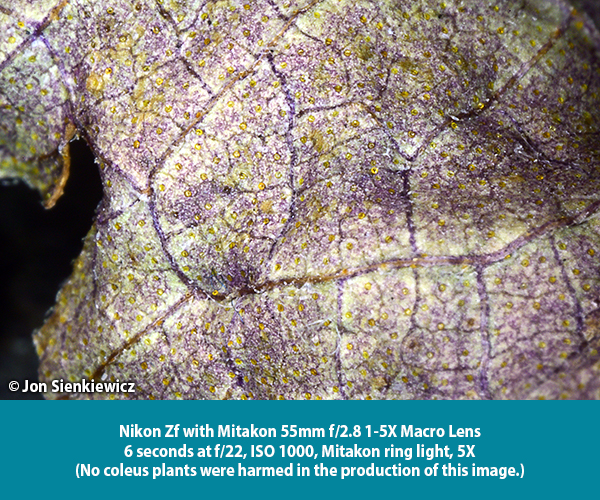
Conclusion
Priced at just $399 and capable of 5X macro performance, the Mitakon 55mm f/2.8 1-5X Macro Lens is a worthwhile purchase. Potential buyers, be forewarned that this realm of ultra-macro photography requires patience and more patience. If you’re going to become serious about it, buy a focusing rail and practice Focus Stacking.
Price & Availability
The Mitakon 55mm f/2.8 1-5X Macro Lens is available now for $399 with ring light and tripod mount.
About Zhongyi Mitakon
Established in 1984 as a joint venture with a Japanese investor, Shenyang Zhongyi Optical & Electronic Co., Ltd. is a leading provider of consumer, business-to-business, and industrial optical solutions in China. Zhongyi offers optical elements for industrial applications and distributes its lens products under the Zhongyi and Mitakon brands worldwide. This year, the company expanded its distribution network to over 30 countries.
Similar Products
Mitakon Zhongyi Creator 85mm f/2.8 1-5x Super Macro Lens
AstrHori 25mm f/2.8 2-5x Ultra Macro Lens
Venus Optics Laowa 25mm f/2.8 2.5-5X Ultra Macro Lens
Join the Shutterbug Community!
Sign up for an account—it’s easy and FREE. Subscribe to our FREE newsletter (find the sign-up form on our homepage) and bookmark Shutterbug as a Favorite on your browser.
Visit our Gallery section and spend five minutes or less uploading your best shots once a week. You might even become a Shutterbug Photo of the Day photographer!
In the Galleries, you’ll see the incredible work of thousands of photographers from around the world. We encourage you to add your own images to our ever-growing collection. It’s an excellent platform to connect with other photographers and share your knowledge and passion for photography.
(If you’re worried that submitting images to the Photo of the Day gallery might be complicated, it’s not. Check out these short 1-2-3 directions.)
—Jon Sienkiewicz
Gallery of Copyrighted Images [Provided by Zhongyi/Mitakon]














