Professional organiser reveals the room in your house you should always declutter first for a successful clear-out
It turns out your kitchen is the best place to start when tackling a big declutter
If you’ve ever photographed a spectacular rainbow and were disenchanted with the results, well, join the club. This seemingly straightforward task is actually quite challenging because of how White Balance works against you. Fortunately, there’s a straightforward workflow that will quickly transform a ho-hum image into something super special.
This tutorial from the popular f/64 Academy YouTube channel begins with some “nerdy science stuff” that contributes to disappointing rainbows that are too contrasty, have missing colors, or appear dull and desaturated.
Instructor Blake Rudis is an accomplished photographer and Photoshop expert who demonstrates “how to fix those gross-looking rainbows with three simple steps in Photoshop.” He explains the cause of unimpressive rainbows like this: “It’s about the physics of light and the dynamics of how colors work, especially with analogous colors.”

Rudis adds that there’s almost nothing you can do in the camera to make these colors look as beautiful as they did through the viewfinder; hence, the need for some Photoshop heroics. In short, this requires understanding the difference between how your eyes perceive colors as compared to the way a camera sensor “sees” a scene.
If you’d prefer to skip other theoretical considerations and jump straight to the practical implications that Rudis provides, just fast-forward to the 5:24 minute mask of the lesson where a demonstration of the Photoshop process begins.
Part of the problem with Rudis’ rainbow is due to how he adjusted the image to bring out a bit more blue in the sky. As a result, “we can barely make out the red, we can barely make out the orange or the yellow, and indigo and violet tones are almost completely absent.”
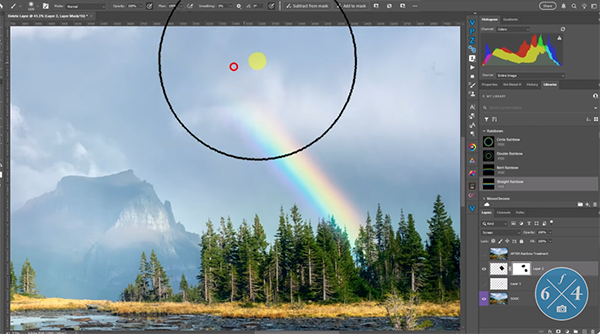
The impressive transformation involves the proper use of Photoshop’s powerful White Balance tools with three effective techniques applied in the correct sequence. Just follow the process that Rudis recommends, and you may just find a pot of gold at the end of every rainbow photo you edit.
Then head over to the popular f64 Academy YouTube channel where you’ll find many more instructional videos for expanding your shooting and image-editing skills.
We also suggest taking a look at the tutorial we featured with another Adobe expert who demonstrates six common post-processing mistakes than can easily spoil the impact of your nature and landscape photographs.
Instructor Andy Parkinson is a National Geographic photographer and Nikon Ambassador who has traveled the world to capture stunning imagery under just about every lightning condition imaginable. He’s also very generous about sharing the secrets to his amazing work that have earned him over 130 domestic and international awards.
Today’s episode is all about using backlighting to capture dramatic nature and wildlife photos with a unique look. Parkinson introduces the comprehensive video with this: “When used effectively and in the right conditions backlighting can produce some astonishingly beautiful images.”
This type of lighting will bathe subjects with a warm halo of glowing light, which is why Parkinson says that if he had to choose one method of lighting outdoor subjects he would turn to backlighting 100% of the time. He describes how to overcome several potential pitfalls, his recommended camera settings, and a few other key considerations that are important to understand.

Parkinson says the first big bonus with backlighting is the stunning effect it creates when photographing birds, other forms of wildlife, and even environmental portraits. He provides several inspirational images to illustrate the power of this oft-ignored technique. In basic terms the idea is to position subjects with the sun behind them—preferably against a shadowy background for reasons he explains.
This technique is most effective when photographing animals with fluffy fur or birds with outspread wings. Another benefit of backlighting is that is results in high contrast that can contribute to dynamic photos that really grab attention. Situations like this also makes it easier for your camera’s autofocus system to lock on to moving subjects with maximum speed and precision.
The lesson process with a thoughtful discussion of the quality of light, exposure setting that work best with different types of backlit subjects and scenes, and a few compositional tricks that can make a big difference.

Bottom line: If creative images are your goal forget about those “Kodak moments” with a subject facing the sun and experiment with dramatic backlighting instead. Then head over to Parkinson’s content-rich YouTube channel where you’ll find many more instructional videos that will help you mimic his spectacular imagery.
We also recommend watching a tutorial we featured with another accomplished pro who provides a reality check on the difference between how many megapixels you want vs. how many you really need for your style of photography.
There are several ways to sharpen photos during post processing, and some common methods are just plain wrong. This video demonstrates a “foolproof” technique for making the sharpest images possible while explaining several essential considerations that Photoshop and Lightroom users of all skill levels should know.
Instructor Mark Dumbleton is a South African wildlife photographer whose shooting and image-editing tutorials are designed to help amateurs improve every photo they make. Understanding the concept of sharpening and exactly what it does is important for mastering the workflow you’ll learn today, and this is where today’s 10-minute episode begins.
According to Dumbleton, “sharpening works by creating contrast along edges” and he illustrates this point with a simple graphic that contain light and dark gray boxes. As you’ll see, when sharpening is increased beyond reasonable limits, the edge between the two gray boxes looks really nasty—especially when you zoom in for a close look.
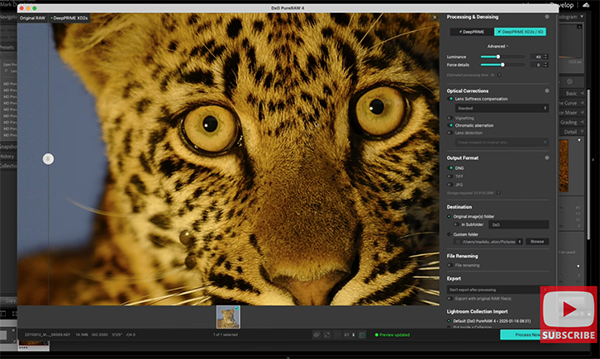
Dumbleton demonstrates his preferred method by dividing the process into three categories: Raw Details, Master Sharpening, and Output Sharpening. Then he pulls up a photo of a beautiful leopard that’s unfortunately a bit soft. The preliminary step is cleaning up the shot to remove noise and other unwanted distractions.
Step number two calls upon a popular Lightroom plugin known as DxO Pure Raw 4 that you can download via a link beneath the video where there’s also a link to Dumbleton’s in-depth review of the software. Here he adjusts the Raw data by applying Noise Reduction and using Lens Softness Compensation to sharpen up Raw Detail and eliminate chromatic aberration.
Dumbleton then processes the file back into Lightroom and proceeds from there, demonstrating the straightforward steps that are involved—while taking advantage of a custom sharpening technique he developed himself.
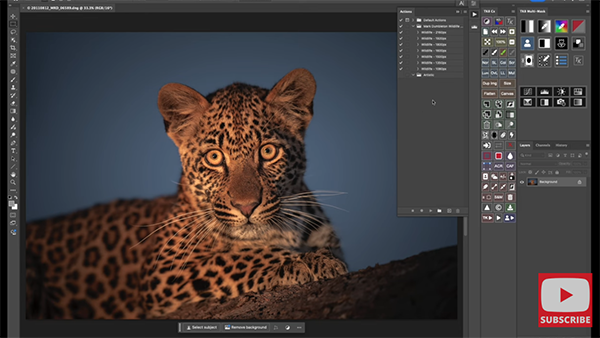
Here too, there’s a link in the description beneath the video to a deep-dive tutorial on exactly how these actions can be applied for a clean and precise sharpening effect. There’s a lot more shooting and post-processing advice on Dumbleton’s instructional YouTube channel, so be sure to take a look when you have time to explore.
And don’t miss the helpful primer we featured recently with another image-editing specialist who demonstrates a straightforward Lightroom and Photoshop technique for correcting perspective problems in outdoor photographs with converging vertical elements.
