A Quick Fix for Perspective Problems with Leaning Buildings (VIDEO)
This quick video from the Photo Genius YouTube channel tackles the issue of “wonky” leaning buildings that often detract from cityscapes and other outdoor scenes with structures (or tall trees) that appear to lean back away from the camera.
This is a common perspective problem that occurs when you can’t shoot straight ahead and have to tilt the camera upward to fit key elements within the frame. The fix is easy to make in both Lighting and Photoshop, and instructor Paul Farris demonstrates everything you need to know in barely four minutes.
Farris is an Australian pro who’s been teaching workshops and sharing photo tutorials, gear reviews, and post-processing tips for over 16 years. This episode is devoted to controlling a perspective problem that may also occur in landscape images with any tall elements that appear to converge near the top of the frame.

Farris is working in the latest version of Photoshop but you can employ his technique with other image-editing software. He pulls up images captured with a wide-angle lens in and around Brisbane, and he explains the dilemma like this: “Wide-angle lenses are popular with landscape and architectural photographers, but they exaggerate and distort perspective.”
Hence, it’s not unusual for buildings to appear as though they’re learning; a distraction sometimes referred to as the “keystone effect.” Farris explains that his wide-angle lens wasn’t solely responsible for his distorted photo, revealing other considerations that often contribute to such problems.
One good example has to do with camera angle, like when composing scenes from a low vantage point. Farris turns to other photos with somewhat different concerns, and then demonstrates how easy it is to use Photoshop’s straightforward Perspective Correction tools, to get everything nice and straight.
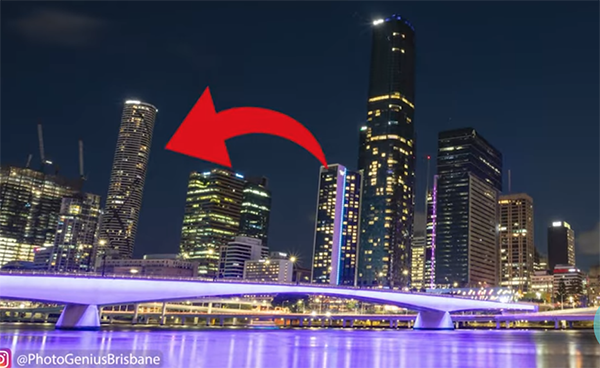
The popular Photo Genius YouTube channel is full of instructional videos like this one, so be sure to pay a visit and explore what’s available to improve your shooting and post-processing skills.
And don’t miss a tutorial we featured recently from another image-editing specialist who explains the concept behind lens blur and demonstrates when, why and how to use it when editing your photographs in Lightroom.






