Photoshop’s New Gradient Tool “Changes Everything” (VIDEO)
We’ve been working our way through all new features in the latest update to Photoshop, so you know the best way to use them. The tutorial below from Photoshop Café demonstrates the power of an oft-ignored tool that one of our favorite image-editing instructors says, “changes everything.”
Today’s topic is Photoshop’s powerful new Gradient tool. It’s very easy to use, offers more control than ever, and delivers very precise results for a wide variety of tasks. And despite the heavy praise from instructor Colin Smith, it only takes eight minutes for him to explain everything you need to know.
Smith’s goal for this demonstration is to add a rainbow in the sky of a pretty seascape photo. He urges you to watch how it’s done, even if rainbows aren’t your thing. That’s because “there are so many features and things inside the Gradient tool that apply to just about everything we do.”
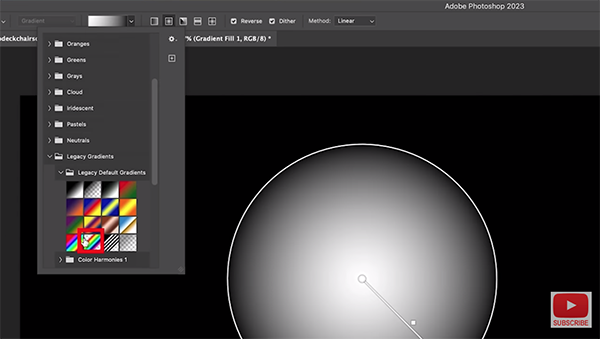
The first step is grabbing a Circular Gradient, then clicking and dragging to adjust its size. As you’ll see, there are a variety of other options available, including an entire hidden library of choices that Adobe refers to as “Legacy Gradients.” Smith picks the “Spectrum” option that’s perfect for creating his rainbow.
Smith adjusts the size of this gradient before placing it over his beach scene. You’ll see how he also controls spacing of the circular colors, as well as “custom transparency” to achieve the looks he’s after. Much of the magic occurs within the Properties panel, and Smith provides a quick rundown of the various features.
To refine the rainbow Smith uses the Color Stop option and Opacity controls for much of his work (you’ll see other tools to employ for different Gradient tasks). In this case Smith wants to get the colors of the rainbow closer together so they appear near the outer band. He does this simply by dragging within the Gradient.
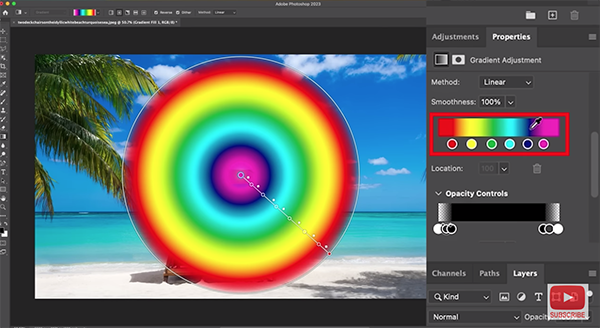
You’ll see how to elongate the slider across the entire window to provide more room between colors. This makes fine and precise adjustments easier to accomplish. As you’ll see, simple modifications to Opacity make a significant difference in creating a natural looking rainbow.
Smith makes several more straightforward adjustments to complete the job, and he walks you through every step of the process. By the end of the lesson you’ll be well equipped to use Photoshop’s new Gradient tool to create a wide variety of impressive effects.
Smith’s popular YouTube channel is full of simple tips and tricks. So the next time you find yourself in a bind while editing images, be sure to take a look.
We also suggest watching the tutorial we posted from another processing expert, with 10 quick tips for using Layer Masks in Photoshop.





