Photoshop’s New Photo Restoration Filter is a Gamechanger (VIDEO)
Most of us have shoeboxes full of old family photos, many of which have scratches, creases, faded colors, and other unsightly problems. Rehabilitating these precious memories has always been a difficult and time-consuming task—until now!
The tutorial below from the PixaGraph YouTube channel is all about using Photoshop’s new AI-powered Neural Filter that automatically restores old photos and delivers amazing results. After watching the video below you’ll want to dig out all those damaged photos and get to work.
Instructor Jeetandra Mishra is the founder of the channel that’s a great resource for post- processing techniques. In this episode he puts the filter to the test, explains how to get it, and also discusses how to use it in combination with Photoshop’s Remove tool. Best yet, all this takes barely three minutes to explain.
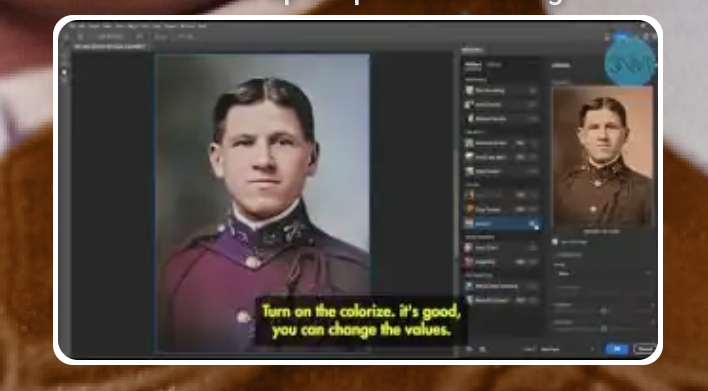
To get started you’ll need to go to the updated version of Photoshop Beta that includes all the latest features—including this powerful restoration filter. Then open the image you want to repair and make a copy of the layer. Next, click on the Filter tab atop the screen , choose the Neural Filters option, and turn on Photo Restoration at the bottom of the panel that appears.
Now you’re ready to go, and Mishra begins by increasing the value of Scratch Reduction to remove all unwanted lines. He then explains other key settings that can be extremely helpful, depending upon the condition of the photo at hand.
Mishra demonstrates how to effectively employ Photoshop’s AI-powered Remove Tool to refine your results once the neural filter works its magic. He provides an interesting example with his demonstration portrait by zooming in on one of the subject’s eyes. As you’ll see, there’s an unwanted line that he quickly removes while maintaining the shape and other elements of the eye.

There are a few other tricks to learn, including how to instantly remove stray hairs and use Generative Fill to reconstruct missing areas. You’ll also see some incredible enhancements that occur as soon as you turn on the Colorize feature.
In this example Mishra changes the color of his subject’s uniform, enhances skin tones, and colorizes a number of other elements as well. It’s hard not to be impressed by the speedy results he achieves. After watching this lesson pay a visit to Mishra’s instructional YouTube channel for more interesting lessons like this one.
And be sure to watch the tutorial we posted recently from another image-editing expert who demonstrates how to give photographs a unique, stylized look with Photoshop’s “vintage” Threshold tool.




