This Lightroom “BUG” is Actually a FEATURE: Here’s How it Works (VIDEO)
This tutorial begins with a surprising self-effacing admission for someone who has been teaching and using Lightroom for years: “I’m so stupid I thought this was a Lightroom bug; but it’s actually an obscure tool.” We encourage you to watch the four-minute explanation, just in case you’ve made the same mistake.
Far from being stupid Anthony Morganti is one of our most accomplished image-editing instructors, so we should all cut him some slack and give him kudos for coming clean, especially because this useful feature is quite obscure. Morganti begins in Lightroom’s Library module, which may look a bit strange because he has all the panels closed.
By default if you have one or more panels closed and you want to temporarily it up, all you have to do is move your curser to the far left of the screen and the and there it is. You do the same thing for the top panel, the film strip at the bottom, and the panel on the right. There’s also a way to make sure that a panel is permanently visible.
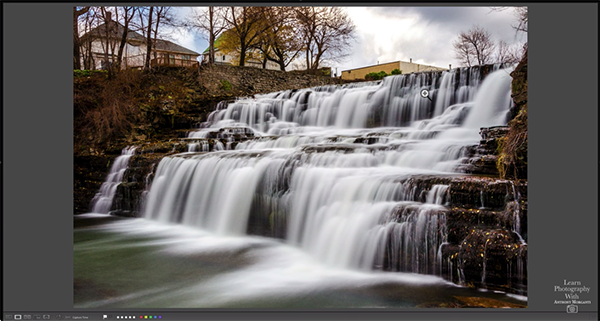
If you’re working in the Develop module with all the panels closed the same behavior applies with one exception—the panel on the left. When you hover your mouse over the left side of the screen that panel remains closed. Morganti was so certain that this was a bug that he submitted a report to Adobe for clarification.
The reply he received explained that this behavior in a feature of the Develop module that Morganti overlooked. So here’s the simple trick: When you have over the left side of the screen and look closely, you’ll notice a small triangle. And when you double click on that, the panel returns.
If you want to return to a clean workspace without a visible panel on the left, simply go back and double click on the small arrow once again. Morganti says that somewhere along the line he must have inadvertently double clicked on the less-than-obvious triangle, thereby locking away the left panel.
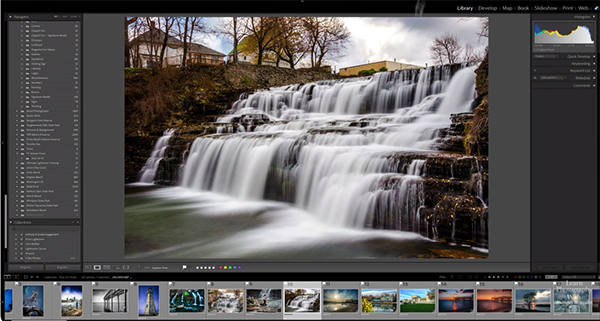
This forgivable mistake is sort of like something most of have done ourselves, when unintentionally hitting the video button on a camera while shooting stills. Bottom line: There’s always something to learn.
Morganti’s instructional YouTube channel is loaded with helpful editing tips and tricks, so be sure to pay a visit and explore what’s available.
We also recommend watching another tutorial we posted recently, explaining how to use Lightroom’s AI Denoise tool to rehabilitate underexposed photographs.




